| |
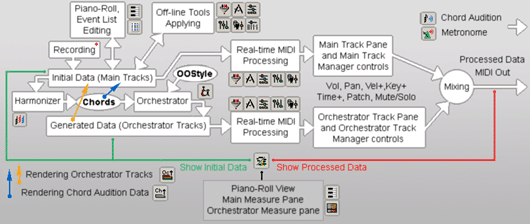
This diagram shows Onyx basic program modules and sequence of MIDI data
processing.
There is a principal difference between Initial Data, Generated Data and
Processed Data. All of them are shown in Piano-Roll view, Main Track Pane and
Orchestrator Track Pane. However, Initial data only can be edited directly in
Piano-Roll and Even List. Generated and Processed data are the results of
real-time work of Orchestrators (+ FXs transformation), Chord Audition, or FX's
transformation of Initial data on the fly. This approach gives greater
flexibility for music data creation - you can edit Initial data in Piano-Roll
and Event List, or can apply Offline Tools (Quantizer, Event Filter,
Controller, Drum and Time-Pitch Adjusters, Performance Modeler). Then the data
can be transformed by the chain of real-time FXs, which you have built. Only one
thing requires your attention - what type of data is shown at this moment:
Initial Data or Processed Data. Onyx indicates this in the status bar showing
Green
or Red
boxes, with the appropriate information.
How you can edit Orchestrator Tracks or Chord Audition data by a single event?
You can use Rendering commands, which convert Generated Data of Orchestrator
Tracks and Chord Audition data into the Initial Data. When
they will be rendered into the Main Tracks they become accessible for editing in
Piano-Roll and Even List.
|